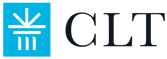Accommodations Application Help
Welcome to CLT Accommodations!
Testing accommodations at CLT are meant to ensure that each student, regardless of diagnosis, has equal access to the exam. We are eager to make sure your student has the support they need for test day!
First, create a CLT account for your student on cltexam.com (if they don't already have one) and register for an exam. Note that the deadline for accommodations is 4 weeks before the test date so you should choose an exam date with this deadline in mind.
1. Create a CLT account (or sign in) using the website's "Log In/Sign Up" button in the top right corner of the website.
2. Once you've created a CLT account, please log in and navigate to the dashboard.
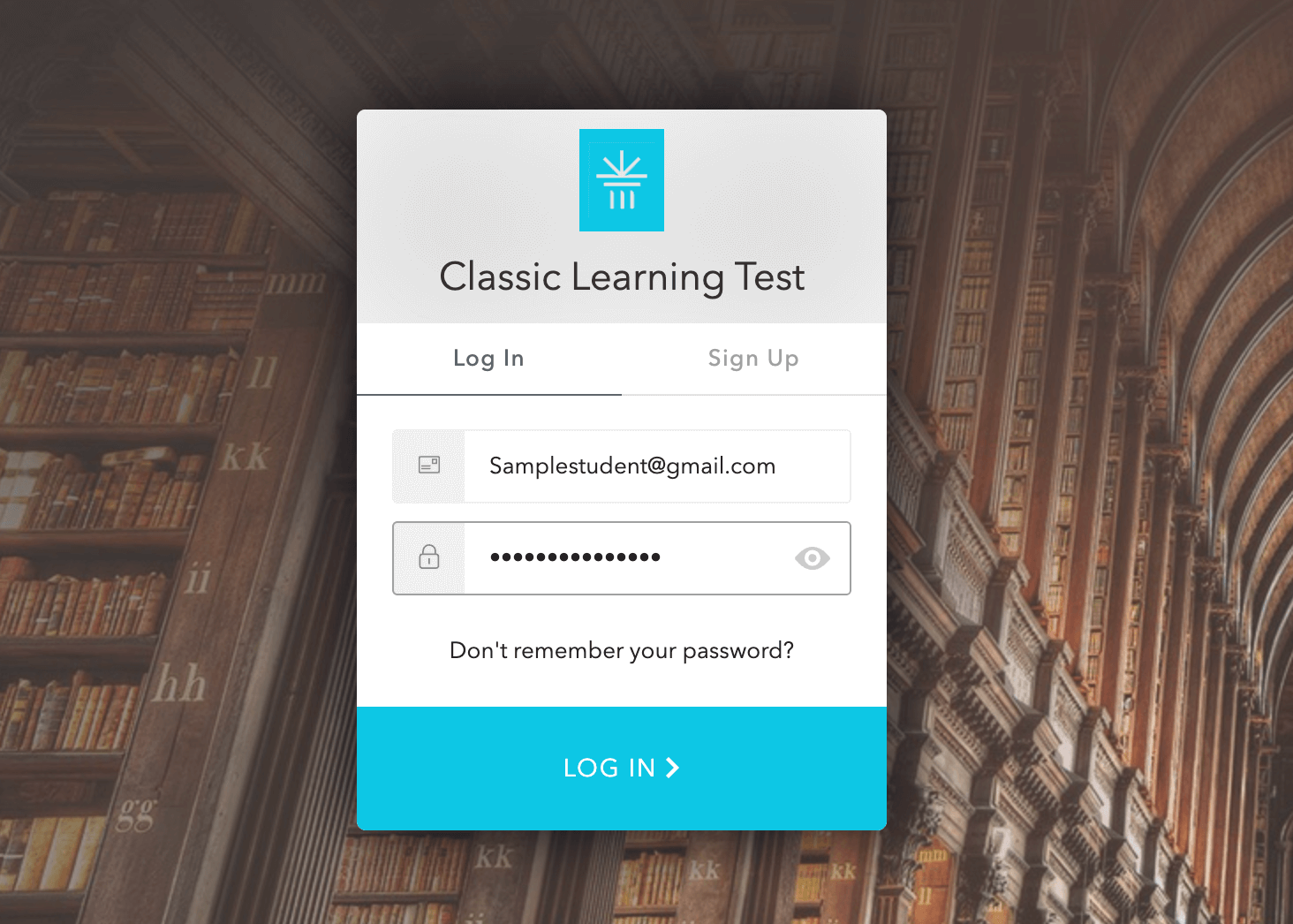
3. On the CLT Account dashboard, select "Register for an Exam".
.jpg)
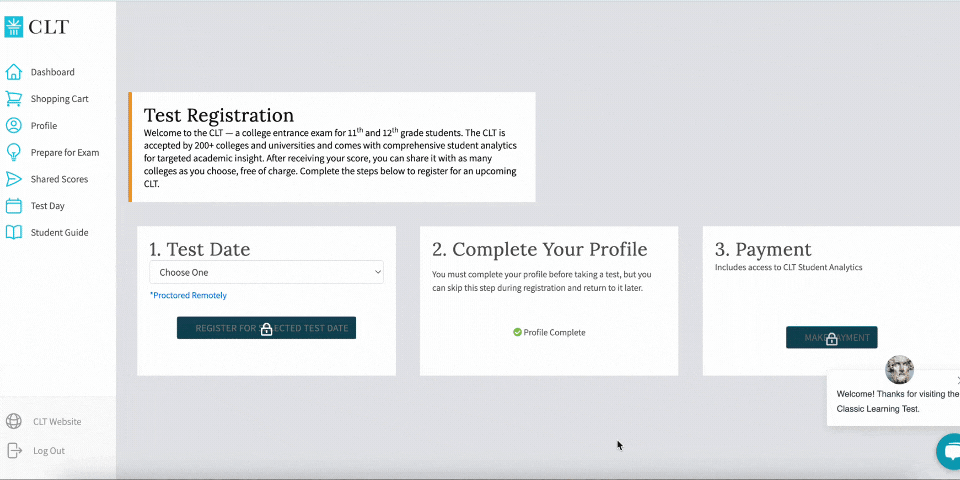
You must apply for accommodations by creating an account in our Accommodations Portal.
Note: The Accommodations Portal is a separate platform from the one used for test registration (cltexam.com).
1. Visit the Accommodations Portal
Click on the orange ‘Parents and Students Login’ button.
.png)
3. Check your inbox for a verification email
It will be titled “Welcome to the CLT Accommodations Portal – Confirm Your Account.” To activate your portal account, please click on the link to confirm your email and create your password.
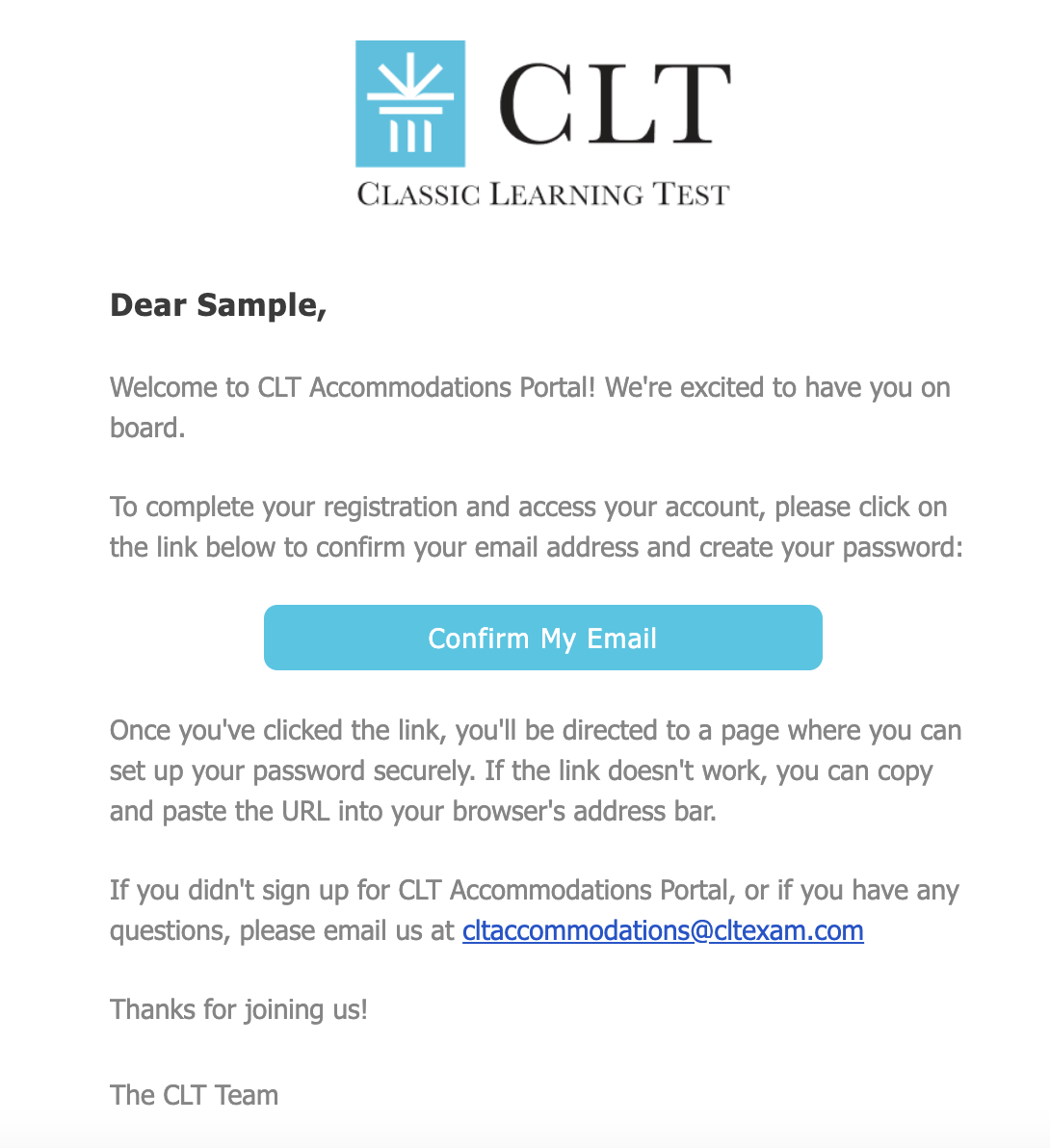
2. Create a new CLT Accommodations Account
Use an email address and create a password. This information does not need to match the CLT account, but it can.
.png)
4. Log in to the Accommodations Portal
Use your email address (username) and your new password. Please note, both fields are case-sensitive!
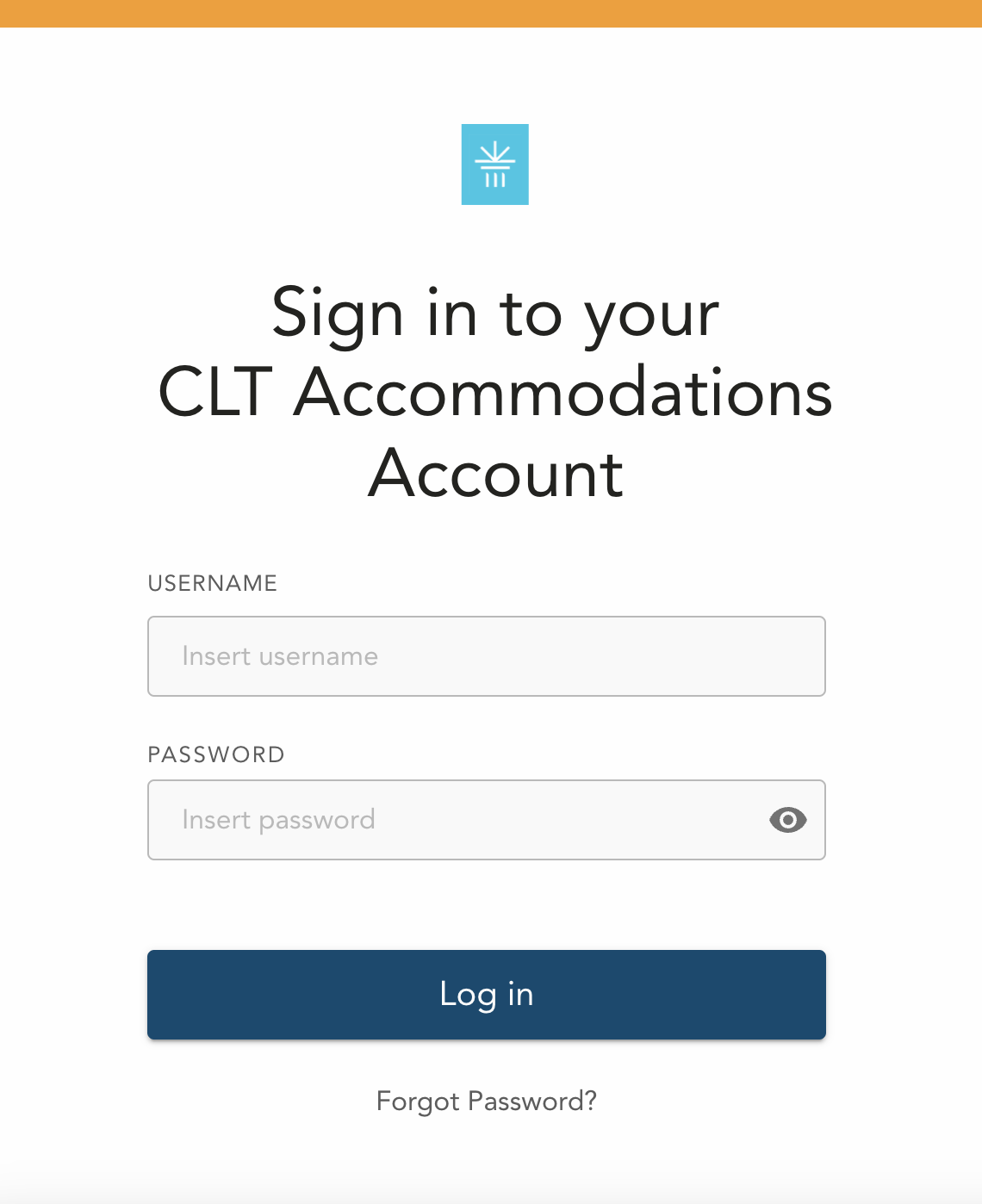
Accommodation Requests are due 4 weeks prior to the preferred exam date.
Please read our Documentation Guidelines in the Accommodations Portal Resource Center or on the CLT website.
.jpg)
2. Fill in your student's information. Accommodations are linked to exact usernames; be sure to enter the email that your student will test with!
3. Select accommodations supported by your student’s documentation.
4. Click the orange “Next” button to upload your document(s).
5. Hit the ‘Submit’ button, or “Save for Later” if you must return later to submit your request.
.gif)
If approved, you can navigate to the ‘Approved Request’ button to download a pdf listing your student's approved accommodations.
Thanks for choosing CLT! If you have any questions after reading this page, please contact us at cltaccommodations@cltxam.com