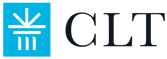LockDown Browser FAQs for the
In School Online CLT and CLT10
LockDown is now required for the in school online CLT and CLT10. This page is to answer the frequently asked questions about installing, verifying, or using LockDown Browser on test day.
What are the computer requirements for LockDown?
Most computers are compatible with CLT's LockDown Browser! Updated Chromebooks, macOS 11 (or later), and Windows 10 and 11 are all compatible. Please see this page for more information regarding the technical set up as well as installation instructions.
Can students test on iPads or tablets?
If your students are testing on iPads, please reach out to schoolsupport@cltexam.com.
Do we need to install LockDown if students have used it for a previous test?
You do not. If LockDown is already installed on school computers, complete the verification step to make sure the app is fully updated and ready to go for test day. The minimum version required is 2.1.2.03. If LockDown is not up to date, please re-install from this page.
Do we need a specific LockDown version for Chromebook? (Chromebook only)
CLT has a specific Chromebook extension for LockDown. You can find the link to download it here. Many Chromebooks will require administrator permission before downloading additional extensions, so be prepared to input the administrator password when you click install.
How do I install LockDown on the computers?
You can install LockDown from this page. Be aware that you might need to input a computer administrator password before the application will download. If you have any issues, please contact schoolsupport@cltexam.com.
Can I bulk install LockDown from an administrator account?
Chromebooks and Windows computers are the only devices that can bulk install LockDown browser. We do not currently have a way for LockDown to be bulk installed on Mac computers.
For Chrome bulk installation, please see this article provided by Google. You will need to add the extension by ID. The ID is gpcdffgamfgpklpcfhfbhfooldnaiijj
For Windows bulk installation, please reach out to schoolsupport@cltexam.com for instructions.
How can I know LockDown is set up for test day?
There is not a way to test all student computers at once. The verification step will help you make sure everything is working correctly for individual computers. LockDown will be launched, and the app will provide either an approval or error message.
Do I need to allow Installer? (Mac only)
Yes, you will! That is how the application will be downloaded. You can delete Installer after LockDown is fully installed if you would like.
How do students launch LockDown?
LockDown can only be accessed from student CLT dashboards. If you want to make sure LockDown is set up properly before test day, you can use the verification step found on this page! LockDown will not open if you try to launch it from the app itself.
A student is signed into their account but they don't see the test.
If you do not see the test after the student has logged into their account, please make sure they are in the correct account. You can see the email the student is signed in under at the top of the dashboard. If this email is correct, please reach out to CLT support with the chat feature.
We received an error that says "Unable to close applications".
Occasionally LockDown cannot auto-close applications. You may be able to close them by selecting the "Close applications" button several times. If that does not work, you will need to manually close those before LockDown will launch. If the pop-up mentions Google Helper/Renderer, you will need to close Google Chrome and either launch LockDown from a different browser or reopen from Google Chrome. You can also try restarting.
Student clicked "next" in the test and now sees just a white screen.
Please get in touch with CLT support via the chat feature on the website! We will be happy to assist.
If you need assistance on test day, please use the live chat feature on our website. Any issues that result in a delayed start or time extension should be included in an anomaly report.
If you are having issues with launching LockDown, please try the below options.
- Manually close other applications before launching LockDown from the dashboard.
- Restart the computer and try again.
- Try signing into the student dashboard from a different browser.
- Update Chrome (if you are using Chromebooks).
- Uninstall and reinstall LockDown on the computers.
We hope this page has helped you find the answers to your questions! If you have any other questions, please email us at schoolsupport@cltexam.com or send us a message via the chat feature on our website. Thanks for choosing CLT!