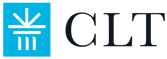LockDown Browser FAQs for the
Remotely Proctored CLT and CLT10
LockDown is now required for the remotely proctored CLT and CLT10. This page is to answer the frequently asked questions about installing, verifying, or using LockDown Browser on test day.
What are the computer requirements for LockDown?
Most computers are compatible with CLT's LockDown Browser! Updated Chromebooks, macOS 11 (or later), and Windows 10 and 11 are all compatible. Please see this page for more information regarding the technical set up as well as installation instructions.
Please ensure your device/system meets these minimum requirements. If you do not meet these, you are likely to encounter technical issues with the remotely proctored exam that will prevent CLT from receiving files adequate for proctoring your exam. This will result in an unscored exam.
Can I test on an iPad or tablet?
No, you cannot. The remotely proctored exam is not compatible with any sort of tablet, it must be taken on a laptop or desktop computer. Please see this page for information on which computer types are compatible.
Do I need to install LockDown if I have used it for a previous test?
You do not. If you already have LockDown on your computer, complete the verification step to make sure the app is fully updated and ready to go for test day.
Do I need a specific LockDown version for Chromebook? (Chromebook only)
CLT has a specific Chromebook extension for LockDown. You can find the link to download it here. If you have a school computer, you will most likely need to talk to your school administrator about adjusting the permission settings to allow the installation of LockDown.
How can I know LockDown is set up for test day?
The verification step will help you make sure everything is working correctly. You can also do the test simulation (found on your CLT dashboard) when you have an active remotely proctored registration. This will ensure LockDown is running properly, as well as check your other computer settings.
How do I install LockDown on my computer?
You can install LockDown from this page. If you have any issues, please contact info@cltexam.com.
Do I need to allow Installer?
Yes, you will! That is how the application will be downloaded. You can delete Installer after LockDown is fully installed.
Can I install LockDown while in S-Mode? (Windows only)
No, you cannot. You will need to exit out of S-Mode in order to download LockDown. We would recommend you read this article before disabling S-Mode because it can affect other parts of your computer. If you do not want to disable S-Mode, you will need to find a different computer to use.
What should I do if the "Add to Chrome" button is grayed out? (Chromebook only)
There should be a red error message on the top of your page. You are most likely either in incognito mode or guest mode. You will need to exit incognito (close out the window you are on) and log into your Google account on the browser. Select the time in the bottom right corner of your page to exit Guest Mode.
How do I launch LockDown?
LockDown can only be accessed from your CLT dashboard. To see more about how you will start your exam, go to this page. If you want to make sure LockDown is set up properly before test day, you can use the test simulation on your CLT dashboard. It will not open if you try to launch it from your task bar.
How do I disable Continuity Camera? (Mac only)
If you are seeing a message asking you to disable Continuity Camera, you will need to adjust your iPhone settings before LockDown will launch. You will need to open your phone and go to Settings —> General —> AirPlay & Handoff —> Continuity Camera —> toggle off “Continuity Camera”.
What if I get an error that says "Unable to close applications"?
Occasionally LockDown cannot auto-close applications. You may be able to close them by selecting the "Close applications" button several times. If that does not work, you will need to manually close those before LockDown will launch. If the pop up mentions Google Helper/Renderer, you will need to close Google Chrome and either launch LockDown from a different browser or reopen from Google Chrome. You can also try restarting.
I signed into my account but I don't see my test.
If you do not see your test after you have logged into your account, please make sure you are in the correct account. You can see the email you are signed in under at the top of your dashboard. If this email is correct, please reach out to CLT support with the chat feature.
I can't get past the A/V check. (Chromebook and Mac)
If you don't see a pop up asking you to allow your camera/screenshare/microphone, you will need to go into your computer settings to adjust them. Please see here for specific troubleshooting.
The screenshare check is failing. (Chromebook and Mac)
You will need to adjust your computer settings to allow LockDown to access your screen. Please see here for more help.
I am getting a message that says my camera is being used by another app.
Most likely your camera permissions are set up incorrectly. Exit out of LockDown and check your computer settings. You can find troubleshooting help here.
My screenshare box is showing a solid color (black, green, blue).
If you only see a solid color screen where you should see your screen, then you might need to adjust your computer settings. See this troubleshooting guide for help! If your screenshare settings are correct, then the issue might be with an additional monitor. Unplug and disconnect any other monitors, log out of your CLT account, and then log back in and redo the pretest. Be sure the monitor is no longer connected to your computer.
I see a warning message about my screenshare (red or yellow) during the technical configuration step.
If you see a red or yellow warning box, check to see if your screen is frozen in the box on the right. If it is, you will need to check your computer permissions. Additionally make sure you do not have another monitor connected to your computer. You can also try restarting.
I had to back out of LockDown during the pretest, and now I don't see my taskbar.
If at any point your computer screen appears to be not working correctly, you will need to restart your computer. Please get in touch with CLT chat support if you are having issues.
I clicked "next" in the test and now I just see a white screen.
Please get in touch with CLT support via the chat feature on the website! We will be happy to assist.
We hope this page has helped you find the answers to your questions! If you have any other questions, please email us at info@cltexam.com or send us a message via the chat feature on our website. Thanks for choosing CLT!