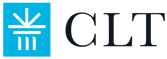Top 5 Reasons Remotely Proctored Exam are Voided
Have you ever wondered why a student's remotely proctored exam might not get scored? This page contains the most common reasons tests are unscored, as well as advice for how to avoid these common problems! You will also find additional tips and FAQs at the bottom of the page. Please see this page to familiarize yourself with the rules and instructions for the test.
Reason #1: Moving Out of Camera View
While it might be tempting to angle the camera upwards, the required view for testing includes a student's entire head and shoulders. Without this view, a student's test may not be scored.
Also remember that the CLT does not include bathroom breaks! You may stand up and stretch between sections as long as you stay in front of the camera.
DO:
DO NOT:

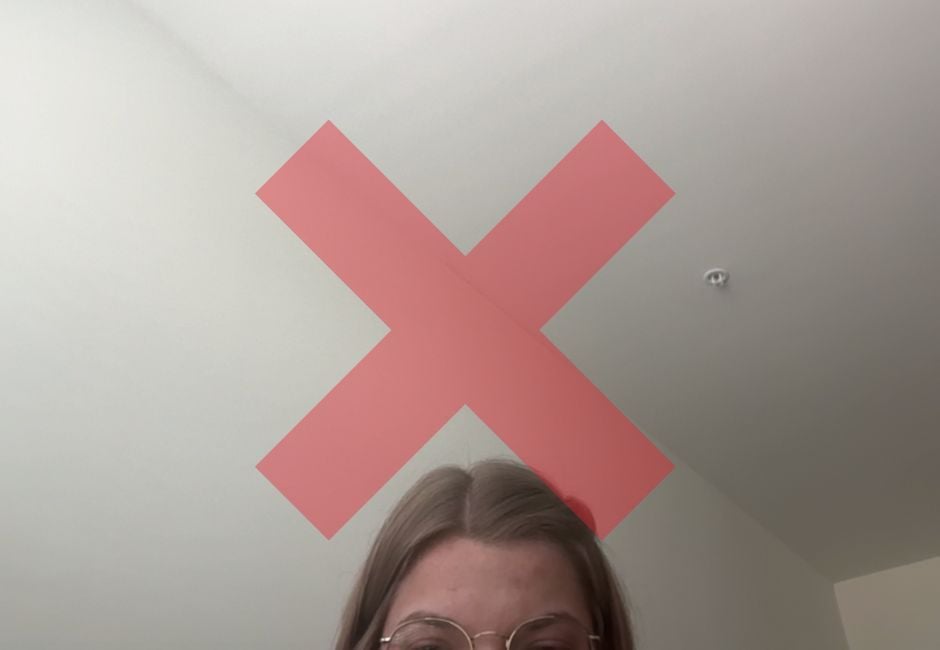
Reason #2: Not Completing Pretest Steps
In order for a remotely proctored exam to be scored, you must follow the instructions and thoroughly show your identification, desk, chair, room, wrists, ears, and scratch paper. All of these steps are necessary and failure to complete one can result in an unscored exam.
DO:
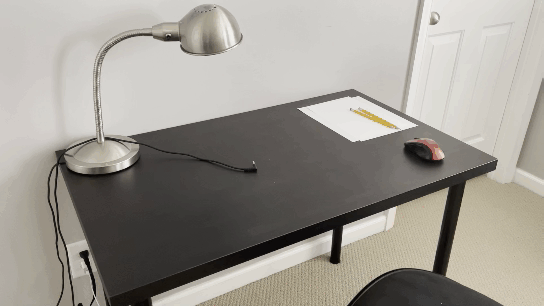
DO NOT:
.gif)
Reason #3: Poorly Done Pretest Steps
Because the test is recorded and not watched live, it is up to you to ensure that each step of the pretest is completed thoroughly. The test includes short videos as examples of what it should look like. Move the camera to show the entire space at a slow speed.
DO:

DO NOT:
.gif)
Reason #4: Consulting Outside Resources
We understand that testing is stressful, but don't give in to the urge to cheat! Having notes prewritten on your scratch paper, using your phone, or having informational tabs open on your computer will all result in an unscored exam.
DO:
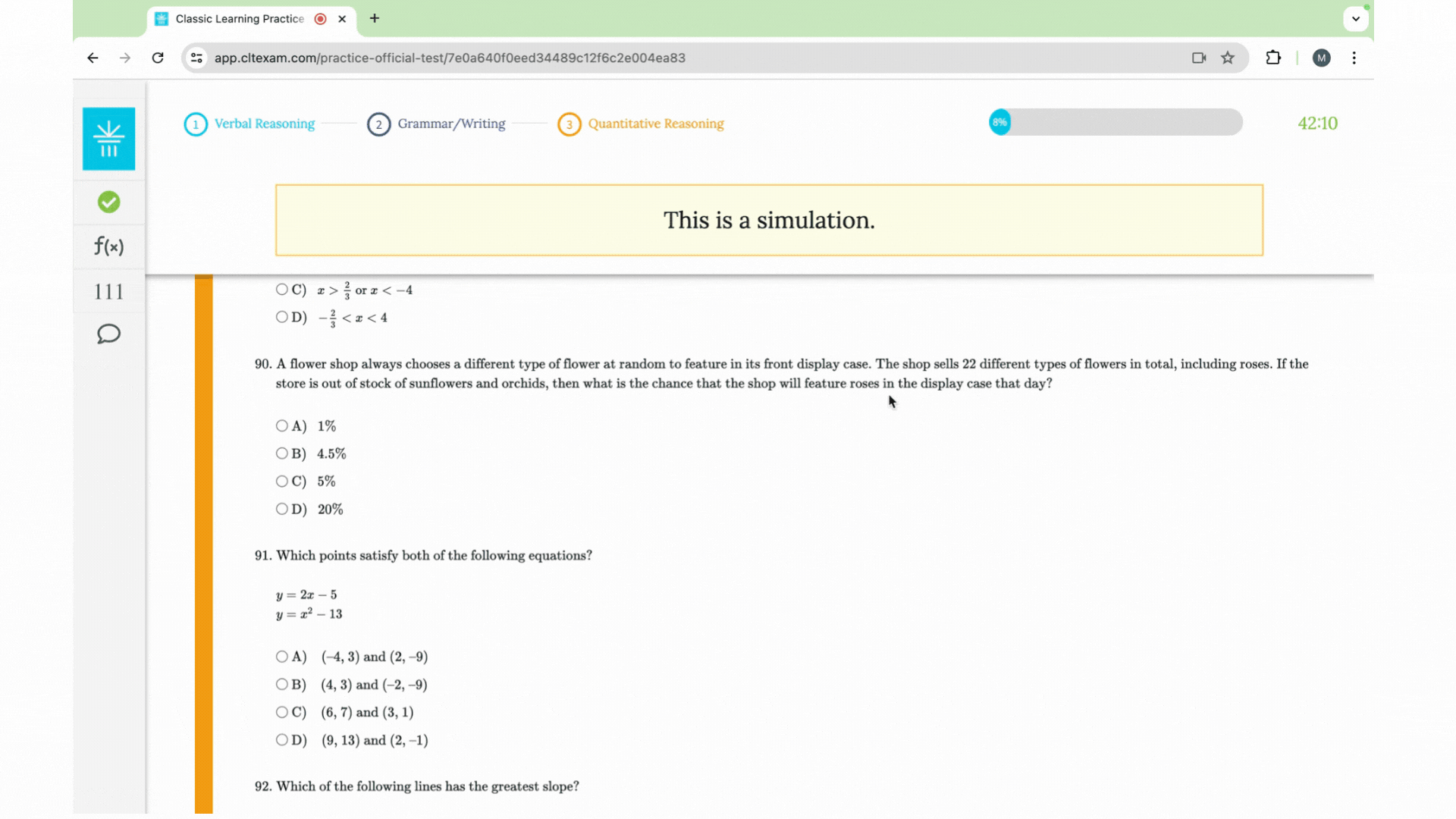
DO NOT:
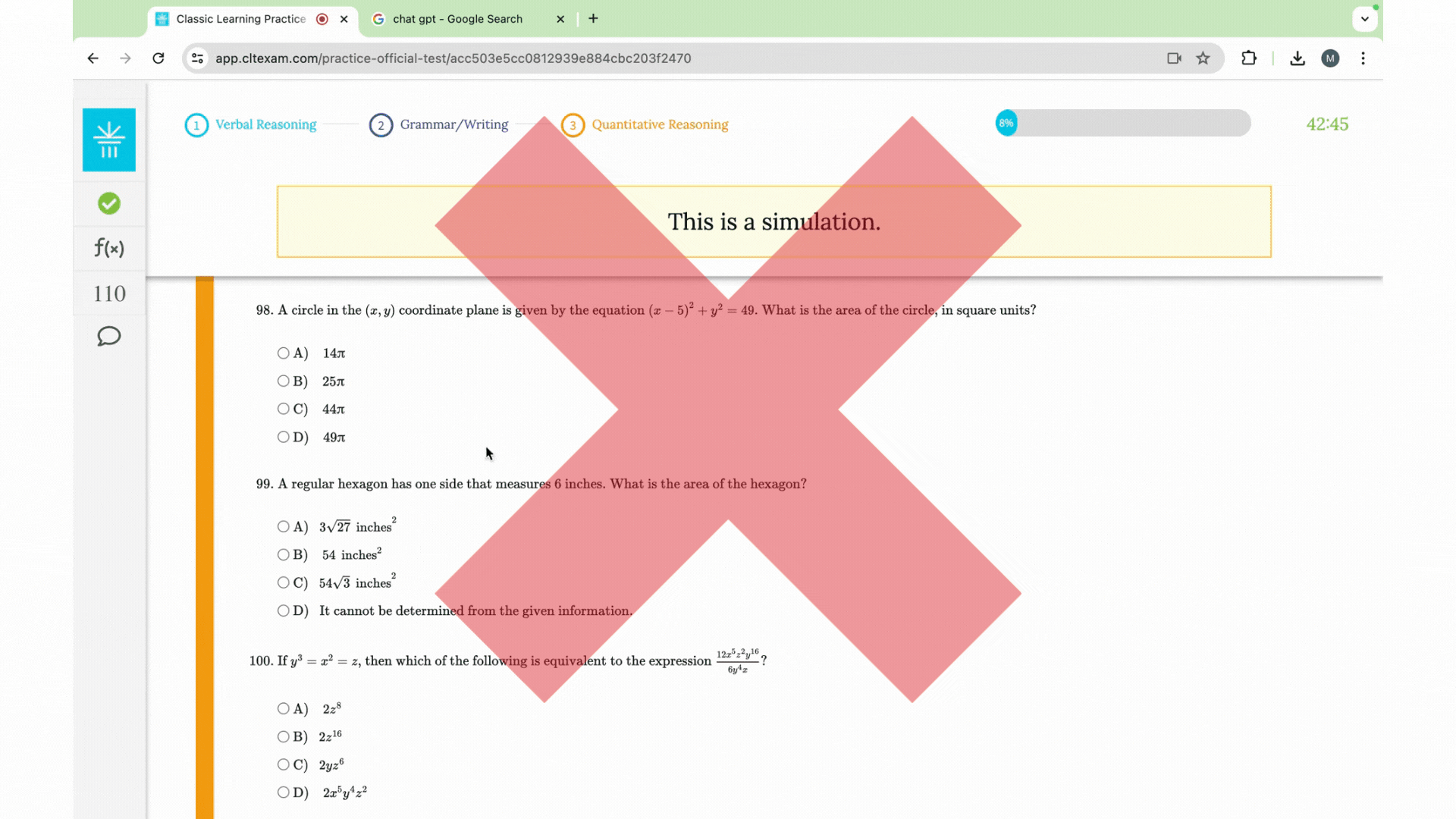
Reason #5: Use of Virtual or Blurred Background in the Camera
Remote proctoring requires that we are able to see the student and their testing environment for the full duration of the exam. Camera blurring or virtual backgrounds prevent this, so be sure to turn off any additional camera features before you begin your test.
DO:
%20(1).gif)
DO NOT:
%20(2).gif)
Additional Tips
Tip 1: Turn the lights on
in your room.
While you may not need light to see your screen, without the lights on it is difficult to see your testing environment during the pretest. If we cannot see your environment, your test will not be scored. A lamp, overhead light, or a window near the testing surface is often enough light. If you are using a window as your main light source, be sure to turn another light in the room in case it gets dark during the exam.
DO:

DO NOT:
-1.gif)
Tip 2: Clear your desk of all devices, including calculators and phones.
Phones and calculators are strictly prohibited. If a phone or calculator is present on your testing surface, it will result in an unscored exam, so be sure to move all devices before the exam begins. If at any point you have to use your phone to contact customer support (e.g. if your internet fails), be sure that you are visible on camera placing the phone out of reach again once the issue is resolved.
DO:
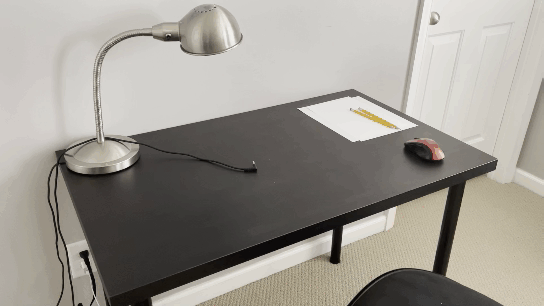
DO NOT:
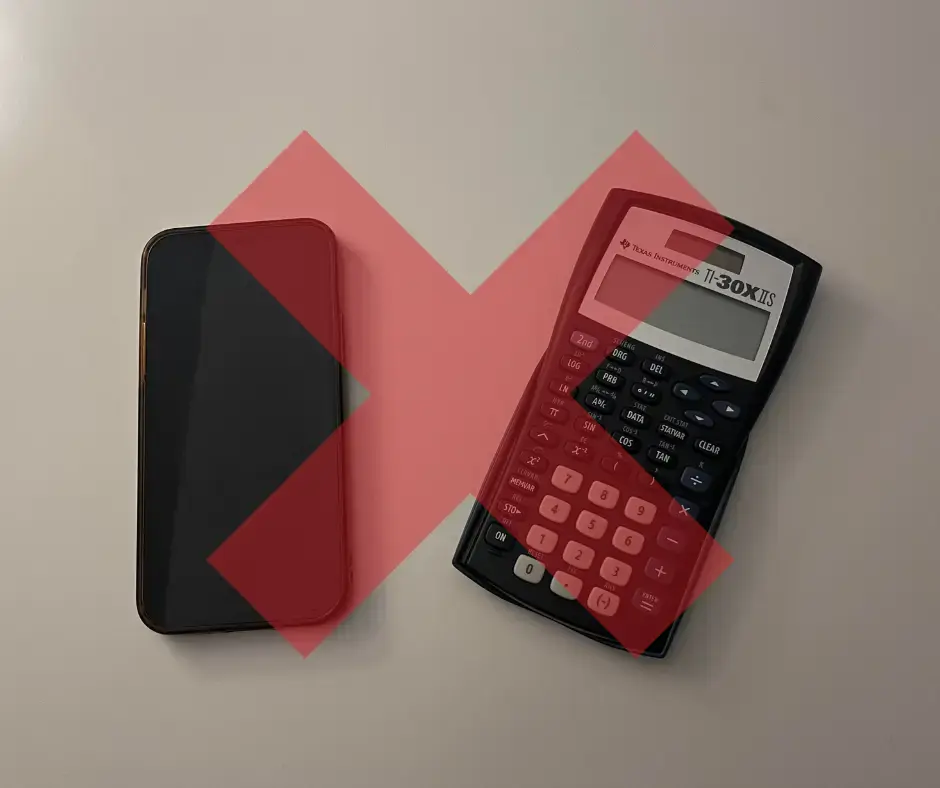
Tip 3: Ensure you are alone throughout the entire exam.
Make sure everyone in your household knows that you are testing so that you will not be disturbed. This is also why it is important to test in a room that has doors you can close. A person even walking through the background of your test can be cause for concern during the review process.
DO:

DO NOT:
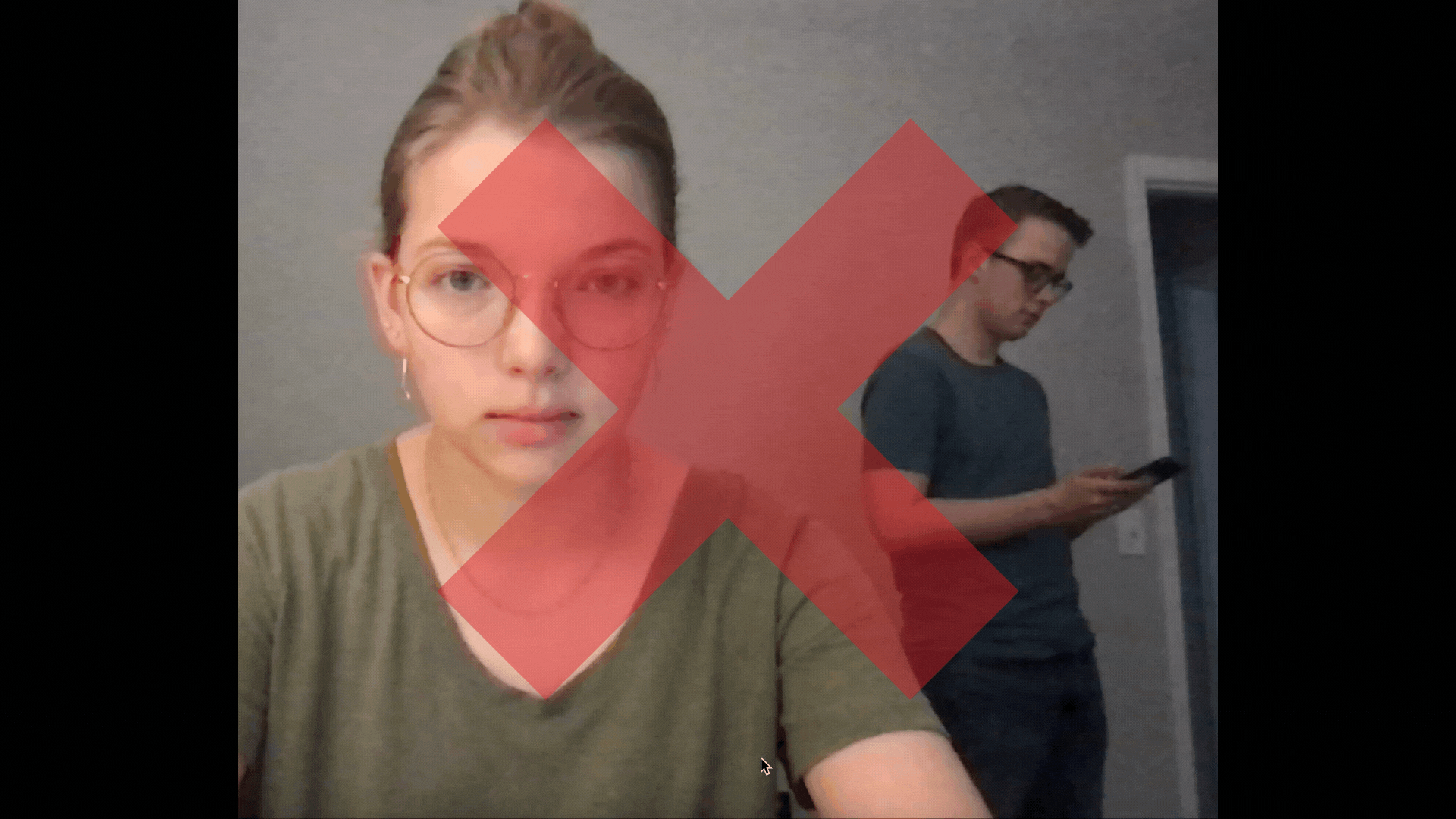
Tip 4: Put away earbuds and headphones.
While we also love to listen to music while we work, the presence of earbuds and headphones can be very problematic while testing. Be sure to put away headphones and earbuds of any kind.
DO:

DO NOT:
.webp)
Tip 5: Sit on a regular chair while testing.
We all enjoy comfy chairs and couches, but for your exam we ask that you sit on a regular desk or kitchen chair. Beds and cushioned couches are not appropriate testing surfaces. Using one of these can result in a flag in your exam.
DO:

DO NOT:
.webp)
Tip 6: Ensure your camera is working correctly before test day.
Sometimes it can be complicated to find all the right settings for your camera, microphone, and screenshare. Please test your equipment by using the test simulation on the student dashboard! You should be able to see yourself in the video box on the right side of the screen.
DO:
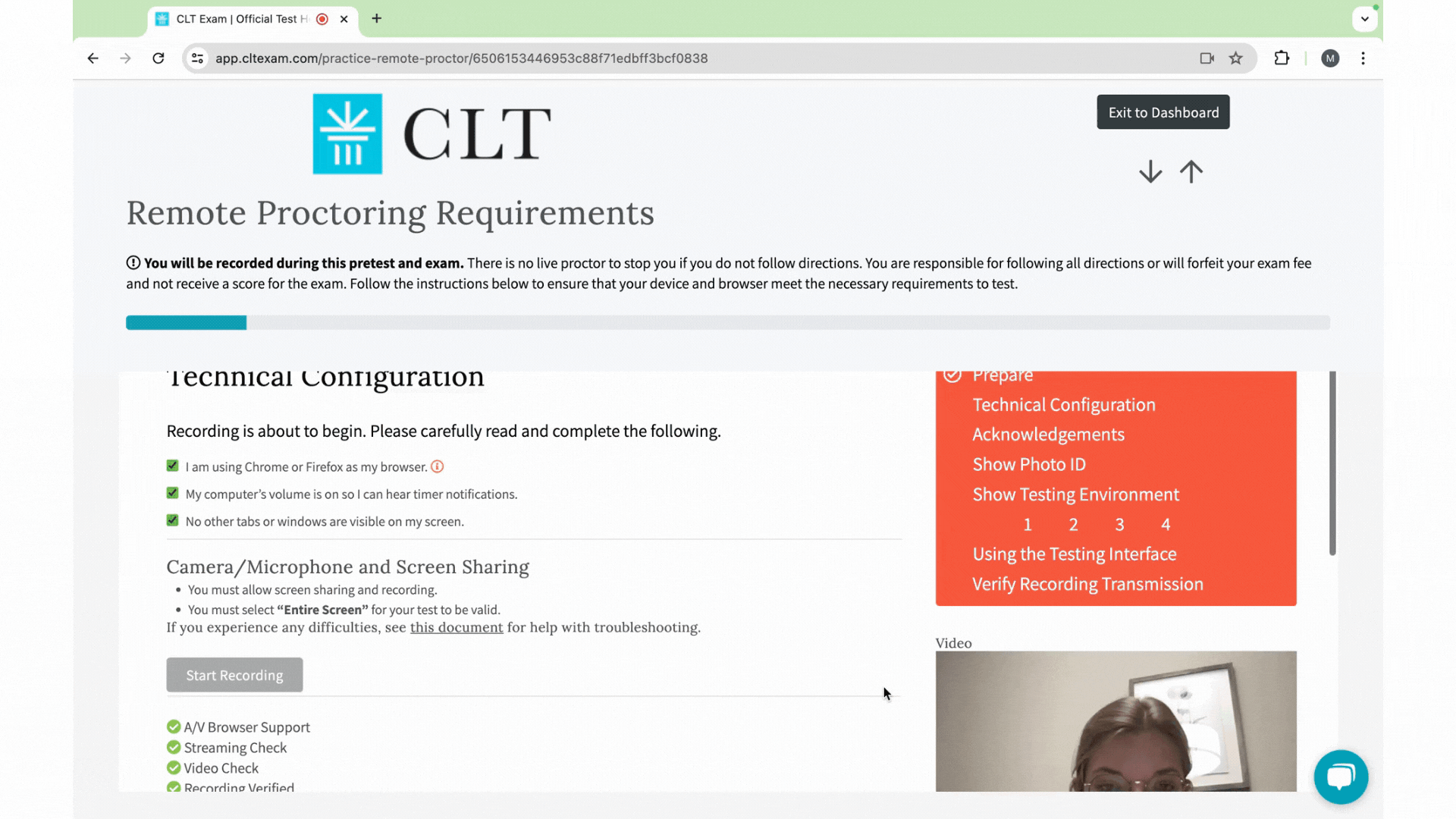
DO NOT:
.png)
Tip 7: Cover and turn off all monitors and TVs.
An extra monitor or TV may be in the room where you are testing, but these must be covered and turned off while you are testing. Covering them with a sheet or blanket ensures that there are no additional distractions and that these devices do not cause an exam to be flagged.
DO:

DO NOT:
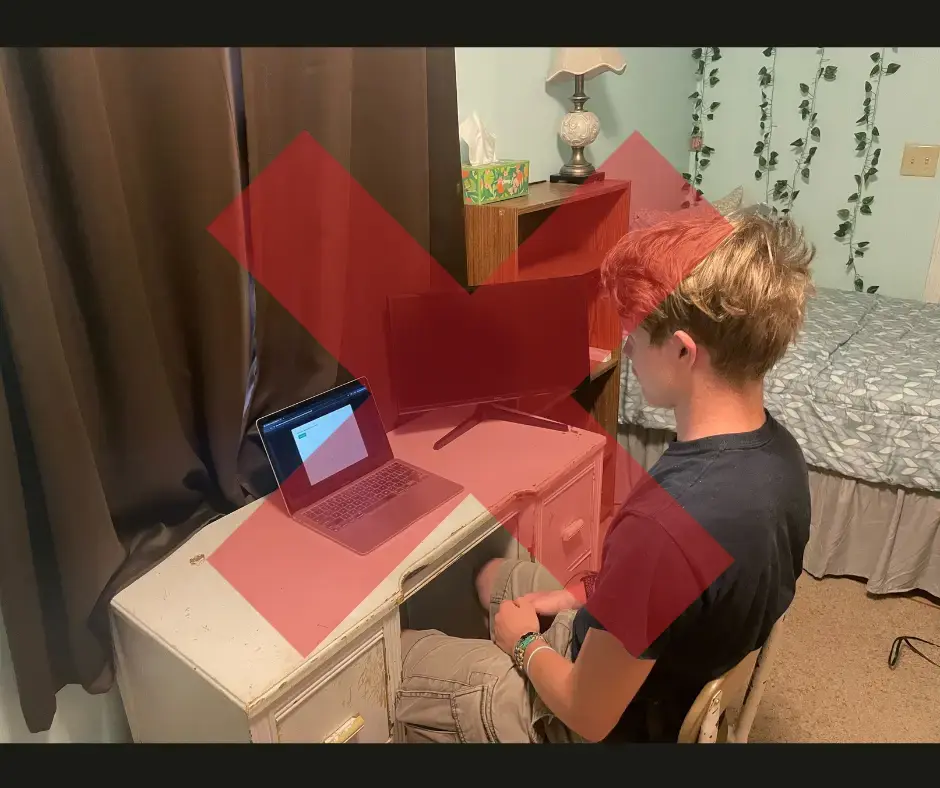
Tip 8: Test Lock Down Browser before test day.
We recommend you download Lock Down browser at least a week before the exam. This gives you time to make sure your computer is set up correctly and you are ready to test. You can use the Test Simulation on your CLT dashboard to make sure the browser is installed properly. You can see this page for download information.
.png)
FAQs
What happens when my section timer runs out?
- You will hear three notification tones when the timer reaches 0:00. You will not be able to select or change any answers once you have run out of time.
What happens between each section?
- A popup will appear and you may take a one-minute stretch break. You must remain in front of the camera during the stretch breaks in between sections. You may not leave your testing space.
- After your stretch break, click the button on the popup to proceed to the next section. The timer will automatically restart.
Can I move on to a different section if my timer is still running?
- Yes, although we encourage you to use all of your leftover time to review your answers. Select "Next Section" to continue your test.
Can I go back to a section once I've started another?
- No, once you have started a new section you cannot return to a previous one. Make sure you finish and are happy with all the questions in a section before selecting "Next".
What if my computer dies or I lose internet?
- Please immediately get in touch with CLT if you experience a technical interruption. Our team will be able to provide guidance on the next best steps. The live chat feature on the website is the best way to get in touch.
What happens to my time if I have a technical issue?
- You will not incur any time penalties for chatting with us on test day. If you lose time due to a technical difficulty after you have already started the timer, chat with us and we can help!
What do I do when I finish the last section?
- At the conclusion of the final section, click the button to submit the test. If you have any issues during your exam, do not submit the test until you have resolved them by chatting with us.
- You will be asked to provide your valuable feedback in the form of a survey after you submit. You are then free to leave the testing room.
- Please do not discuss the content of the exam with anyone, in person or online.
If you have more questions about test day, please contact us via info@cltexam.com or the chat feature on our website. Best wishes on your exam!