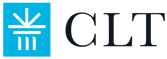Remotely Proctored Testing
The remotely proctored CLT and CLT10 can be taken at home on a personal computer. The exams are recorded (not live-proctored) and later reviewed by CLT staff. This page details what unique expectations students should have for their remotely proctored tests.
The at home CLT10 is now remotely proctored! Please see this page for specific tips on how to help your 9th-10th grader succeed.
NOTE: The remotely proctored CLT must now be taken on CLT’s LockDown Browser! Please see this page for information on how to download.
The information on this page applies only to the remotely proctored CLT and CLT10. It does not pertain to the CLT3-8, in-school CLT10, or in-school CLT. For more information about requirements for those exams, see our Test Day Expectations page.
The exam takes about two hours and twenty minutes, including pre-test instructions and procedures. The three 40-question sections follow the order and timing below:
-
-
- Section 1 – Verbal Reasoning: 40 minutes
- Section 2 – Grammar/Writing: 35 minutes
- Section 3 – Quantitative Reasoning: 45 minutes
- This exam has no essay section.
-
There are no breaks during the exam, except for optional one-minute stretch breaks between sections.
Students may choose when to begin their exam between 7 AM - 7 PM Eastern Time. The test must be taken in one sitting; there are no breaks. Customer support via live online chat is available during this time.
The exam contains 120 questions and is scored in the range of 0 – 120 points.
Pending successful review, scores will be released on the third Wednesday following the exam. You will receive an email when they have been posted to your CLT dashboard.
Your video, screen, audio, and keystrokes will be recorded during the test and reviewed afterward. There is no live proctor during the exam. Students must be alone while testing.
Recordings are stored in a secure location and deleted within 45 days.
- A closed, well-lit room
The room should be able to be closed off from the rest of the building with doors and have enough light so you can be visible on camera. You should not be backlit by the light. You must remain in one room from the beginning of the recording until the test is submitted. Public spaces such as libraries, cafes, or parks are not allowed. If it is not possible to meet this requirement, please contact us with details and we will do our best to work with you to arrive at an acceptable arrangement. - Remain alone with no talking
Post this sign as a reminder to other members of the household not to interrupt. Ask anyone who might come home while you are in the midst of testing to be as quiet as possible. - Stay in view of the camera
Your head and shoulders must be clearly visible to the camera for the entire duration of the exam. You should be centered in the frame and your face and eyes should be visible at all times. - A reliable internet connection
Be as close as possible to the Wi-Fi router. Details on network requirements can be found here. - A desk or table
Your computer and keyboard must be on a desk or table for the duration of the test. - A standard chair or stool
Sit on a standard chair or stool, not a bed, couch, or overstuffed chair.
A laptop or desktop computer with a functioning camera, microphone and the ability to screenshare.
- Tablets and mobile devices cannot be used.
- If you are using a school computer, make sure it has CLT’s LockDown Browser downloaded and all the permissions set to allow for camera and microphone usage before test day. To test your computer after you have registered, try the test simulation found on your dashboard.
- Both internal (built-in) and external (e.g. USB) cameras and microphones are acceptable. If you are using an external camera, please have it centered above your screen. You cannot use your phone as a camera or your headphones as a microphone.
- Make sure your computer’s speakers are working and turned on so that you can hear the notification tones for the test time. You cannot use headphones if you do not have working speakers. You will need to use a different device or go without sound.
- Additional monitors are forbidden. Other monitors must be unplugged, disconnected from your computer, and removed from the testing surface or covered with a blanket.
- If you are using a laptop, make sure it is plugged in during the exam.
CLT's LockDown Browser
CLT’s LockDown Browser is now required for all remotely proctored testers. Please see this page for download instructions.
- Passport, driver’s license or permit, or state ID
- High school ID (current year only), HSLDA Student ID (current year only), or college ID
- Military/military dependent ID
- If you do not have any of the above, you may print this CLT Student ID Form and have it notarized by a notary public, or signed and sealed by a school official.
- You cannot use your phone for identification. This is not a valid form of I.D. and the presence of a phone may result in an unscored exam.
Some recommended/permitted items include:
- Up to 6 sheets of blank scratch paper. Lined, graph, and printer paper are all acceptable.
- Up to 2 writing implements. Pens, pencils, and mechanical pencils are all acceptable.
- Water or other beverage. Avoid drinking excessive fluids as there is no restroom break during the test.
Other allowed items include a mouse and mouse pad, a lamp, extension cords and power strips, loose tissues, chewing gum, and a fan. Any background noises must be quiet enough that they do not obscure the sounds of the testing environment. Music is not permitted.
All students must remain appropriately clothed for the duration of the exam. This includes a shirt and pants/shorts or a dress. Failure to do so will result in your exam not being reviewed.
Other Technology:
- Phones, tablets, or other mobile devices
- Headphones and earbuds
- AI tools or other websites/apps
- Using a virtual background
Students are not allowed to use any sort of blurring or other background effects during the exam. If a student's background cannot be seen, their exam cannot be proctored. - All watches
This includes analog wrist watches as well as smart watches. - Additional monitors, television, or printer
If it is not possible to remove such items from the testing area, they must be turned off, disconnected from your computer, out of reach, and, in the cases of monitors and TVs, covered or facing away from you.
External Resources:
- Calculators
- People other than the tester
Other people should not be in the same room as the tester at any time. Students must not communicate with anyone other than CLT for the duration of the exam. - Educational/reading material
No books may be within reach, but closed books on a nearby shelf, table, etc. are acceptable. No dictionaries or translation tools are allowed.
Actions:
- Cheating or seeking any advantages in the exam
- Recording or copying any test content
- Moving out of camera view
Students must keep at least their head and shoulders visible at all times. - Speaking or reading aloud during the exam
You may mouth the words to yourself or read them in a barely audible whisper, but reading aloud is a testing accommodation and requires prior approval. - Using keyboard shortcuts
Navigation (Ctrl/⌘ + F), copying (Ctrl/⌘ + C), etc.
- Testing twice in one day
Students are only allowed to take one exam per exam date. Students attempting to take the test more than one time on a test date will have their test voided.
How should I prepare for my remotely proctored exam?
Know the rules and requirements listed on this page.
Make any necessary changes to comply with them.
Confirm your account information is complete and correct. This includes:
- Username and password
Practice logging in here. You may reset your password from the login page if necessary. You can see the email and name on the account on the top of your dashboard when you log in! - Student profile and test registration
Confirm all profile information and the selected test date is accurate to the tester.
Prepare your computer.
- Update: Make sure your device has completed any necessary updates before test day. Reboot your device during the week leading up to the test.
- Download CLT’s LockDown browser: Make sure you also verify it before test day! You can do both from this page.
Take the Test Simulation on your CLT dashboard.
This will allow you to verify that your device and connection are likely to be compatible with our remote proctoring systems. Please complete the simulation through the "Verify Recording Transmission" step to ensure your equipment works. Feel free to continue with the practice exam for the full test experience. Find more information and instructions here.
Take the other practice tests on your CLT dashboard.
This will allow you to properly prepare for the content of the CLT exam.
If you still have any questions after reading this page, please contact us at info@cltexam.com.